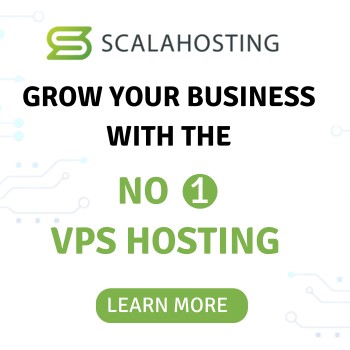Today, many businesses use virtual offices. This means employees can work from anywhere. This new way of working helps save money and increase productivity. One of the best virtual office software tools is Microsoft Teams. Let’s see why Microsoft Teams is a great tool for your virtual office.
Table of Contents
- Introduction to Virtual Offices
- Why Choose Microsoft Teams?
- Setting Up Microsoft Teams
- Features of Microsoft Teams
- Communication Tools
- Collaboration and File Sharing
- Meetings and Video Calls
- Integration with Other Tools
- Security and Safety
- Mobile Use
- Customization and Add-Ons
- Cost and Plans
- Tips for Using Teams
- Conclusion
- FAQs
Introduction to Virtual Offices
Imagine working from anywhere, like a beach or your home. That’s a virtual office! It uses the internet and digital tools to work from any place. Many businesses like virtual offices because they are flexible and efficient. The key to this is good virtual office software.
Why Choose Microsoft Teams?
Microsoft Teams is more than a chat app. It’s a full collaboration platform that works well with other Microsoft 365 tools. Whether you are managing a project, having a meeting, or sharing files, Teams helps you do it all in one place. It is a top choice for virtual office software.
Virtual Office Software: Setting Up Microsoft Teams
Setting up Microsoft Teams is easy. With a Microsoft 365 subscription, you can download and install Teams on your computer or phone. Here’s how to get started:
- Create a Team: Open the Teams app and click ‘Create team’. You can start from scratch or use an existing group.
- Add Members: Invite people by entering their email addresses.
- Set Up Channels: Organize conversations by creating channels for different projects or topics.
Features of Microsoft Teams
Microsoft Teams has many features to help you work better. It is an essential virtual office software tool.
Communication Tools in Virtual Office Software
Good communication is key in any virtual office. Teams offers several tools:
- Chat: For quick messages.
- Channels: For topic-specific discussions.
- @Mentions: To notify specific members or the whole team.
Collaboration and File Sharing in Virtual Office Software
Working together on documents is easy with Teams:
- Real-Time Collaboration: Multiple users can edit the same document at once.
- File Sharing: Share files in chats or channels.
- Integration with OneDrive: Access and share OneDrive files within Teams.
Meetings and Video Calls in Virtual Office Software
Virtual meetings are simple with Teams:
- Scheduling: Schedule meetings from the Teams calendar.
- HD Video: High-quality video calls with up to 300 participants.
- Screen Sharing: Share your screen to show documents or presentations.
Integration with Other Tools
Microsoft Teams works well with other tools, making it a versatile virtual office software:
- Microsoft 365: Use Word, Excel, PowerPoint, and more.
- Third-Party Apps: Integrate with apps like Trello, Asana, and Zoom.
- Custom Apps: Create custom apps for your specific needs.
Security and Safety in Virtual Office Software
Teams keeps your data safe:
- Encryption: All communications are encrypted.
- Compliance: Meets major global standards.
- Admin Controls: Manage users and data with advanced controls.
Mobile Use in Virtual Office Software
Stay connected on the go with the Teams mobile app:
- iOS and Android: Available on both platforms.
- Full Functionality: Access all features, like chat, calls, and file sharing.
- Push Notifications: Get real-time updates.
Customization and Add-Ons
Make Teams fit your needs:
- Custom Tabs: Add tabs for quick access to apps and files.
- Bots: Automate tasks with bots.
- Workflows: Create workflows with Power Automate.
Cost and Plans
Know the costs of using Teams:
- Free Version: Limited features, good for small teams.
- Paid Plans: Various plans with more features.
- Microsoft 365 Bundles: Teams is included in most Microsoft 365 plans.
Tips for Using Teams in
Get the most out of Teams with these tips:
- Regular Training: Keep your team updated on new features.
- Organized Channels: Keep channels clear and relevant.
- Scheduled Meetings: Have regular check-ins to stay connected.
Virtual Office Software: Teams is essential for any business
Microsoft Teams is a powerful virtual office software. Its wide range of tools and integrations make it essential for any business. By using Teams, you can ensure smooth communication, effective collaboration, and high productivity, all while enjoying the flexibility of a virtual office.
Teams FAQs
What is Microsoft Teams?
Microsoft Teams is a collaboration platform with chat, video calls, file sharing, and integration with other Microsoft 365 tools. It helps boost productivity and teamwork in a virtual office.
Is Microsoft Teams free to use?
Yes, Microsoft Teams has a free version with limited features. For more advanced features, there are paid plans.
Can I use Microsoft Teams on my mobile device?
Yes, Microsoft Teams is available on iOS and Android, so you can stay connected on the go.
How secure is Microsoft Teams?
Microsoft Teams is very secure, with end-to-end encryption and compliance with major global standards. It also offers advanced admin controls.
How does Microsoft Teams integrate with other tools?
Microsoft Teams integrates well with Microsoft 365 apps like Word, Excel, and PowerPoint. It also supports third-party app integrations and custom app development.
By using Microsoft Teams, you set up your virtual office for success, ensuring smooth operations, and keeping your team connected, no matter where they are.